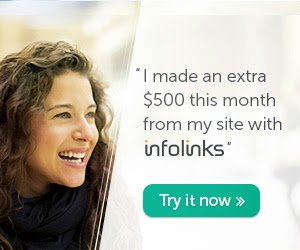
Web Data Guide provide the free online classes of
Microsoft Word. This is first online class. After completion of these online classes, everyone
will be proficient in Microsoft Word independently.
Microsoft Word 2007
Microsoft
Word is data processing software. It uses to type mails, letters, reports, and
other office or personal documents. Microsoft released several versions of MS
word but here this tutorial teaches you basics of Microsoft Word 2007.
Microsoft Word 2007 is so different and updated from the previous versions of
Microsoft Word.
Let’s
start the lesson. First of all, install the MS Office 2007 in your computer. Open
the Microsoft Word 2007. The
Microsoft Word 2007 opening window appears look like the image below. However,
it can be a little different due to the window’s setting of your computers.
Microsoft Office Button
First
button, in the upper-left corner of the MS Word 2007 window is the Microsoft
Office button. On click this button show a menu of different functions. This menu
uses to create new files, open existing files, save files, publish files, print
the files, and perform many other tasks.
Quick Access Toolbar
Next
button in Microsoft Word 2007 is Quick Access toolbar. The Quick Access toolbar
provides easy access to use commands frequently. Save, Undo, and preview buttons appear on the Quick Access toolbar by default. These
buttons can be increased by clicking arrow sign “v” on the right side of tool
bars.
Title Bar
Next
is the Title bar of MS Word 2007. Title bar displays the title of opened
document on which you are presently working. In the image document's name is
Microsoft Word Learning Lesson 1. Save the documents with the unique names. These
document names show on the Title bar of MS Word document.
Commands
are used to take required work from Microsoft Word. Below the quick tool bar
“Ribbon” tools bar is used in Microsoft Word 2007. This Ribbon bar contains
several tabs; each tab contains a group of related command buttons. Some of
them are following:
- Home tab use for font/style selection for text and paragraph setting in document.
- Insert tab use to insert tables, links, illustration, header, footer, symbols and page selection.
- Page Layout use for themes, page setup, page background and paragraph spacing
- References use for tables of contents, footnotes, citation captions and index.
- Mailing use for creates labels, mail merge, previews results and inserts fields.
- Reviews use for proofing, comments, tracking and changes, etc.
- View use for document views, thumbnails, zoom, windows and macros.
Each
tab contains a dialog box launcher in the right bottom corner of tab group.
Dialog box launches additional related commands.








No comments :
Post a Comment