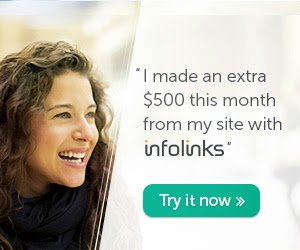
Welcome to Web Data Guide free online classes. This is second online class on Microsoft Word 2007. In first class lesson we discuss on Microsoft Office Button, Quick Access Toolbar, Title Bar and Ribbon. Now we start Microsoft Word 2007 Lesson 2
Microsoft Word 2007 Lesson 2
The Ruler founds below the Ribbon tool’s bar/ on top of page.
Ruler uses to adjust the width of
document. If the ruler is not visible on your word document, then follow the
following describe steps:
Click on “view” tab in Ribbon tool’s
bar.
Find
the “Ruler” check box in “Show/Hide” group.
Click
the “Ruler” box.
Now
ruler is visible on word document.
See
the following image for detail guidance.
A
plain area below the Ribbon tools bar is located. This plain area called the
Text Area. The text area is used to type all require data.
At
the right and bottom side of text area scroll bars are visible. The vertical
and horizontal scroll bars facilitate you to move up and down simply by
dragging the icon to be found on the scroll bar.
The Status bar is visible to the right
bottom of MS Word. Status Bar provides following information:
How many pages existing document
contain.
How many words existing document
contain.
Option
of Status Bar can be changed right-clicking on the Status bar and select the require
options you want from the Customize Status Bar menu.
MS
Word 2007 gives option to display document in five views: Print Layout, Full
Screen Reading, Web Layout, out line and Draft.
- Draft view is the normal used view. Draft view is used to rapidly edit document.
- Web Layout view is used to see document as it would come into view in a browser.
- The Print Layout view is used to see the document as it will appear when it is printed.
- Full Screen Reading Layout view is used to make document more comfortable while reading.
- Outline view is used to show the document in outline form.
There
are 2 options in MS Word 2007. First on is to go to the “view” tab on Title
bar. Click the View tab. Select the require view.





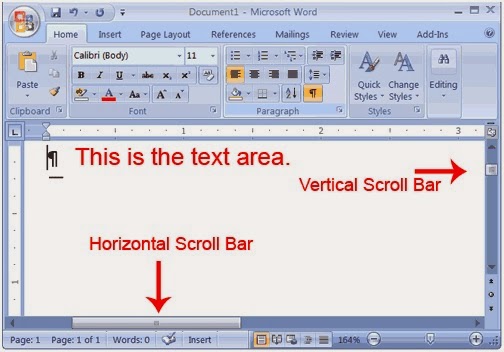


No comments :
Post a Comment